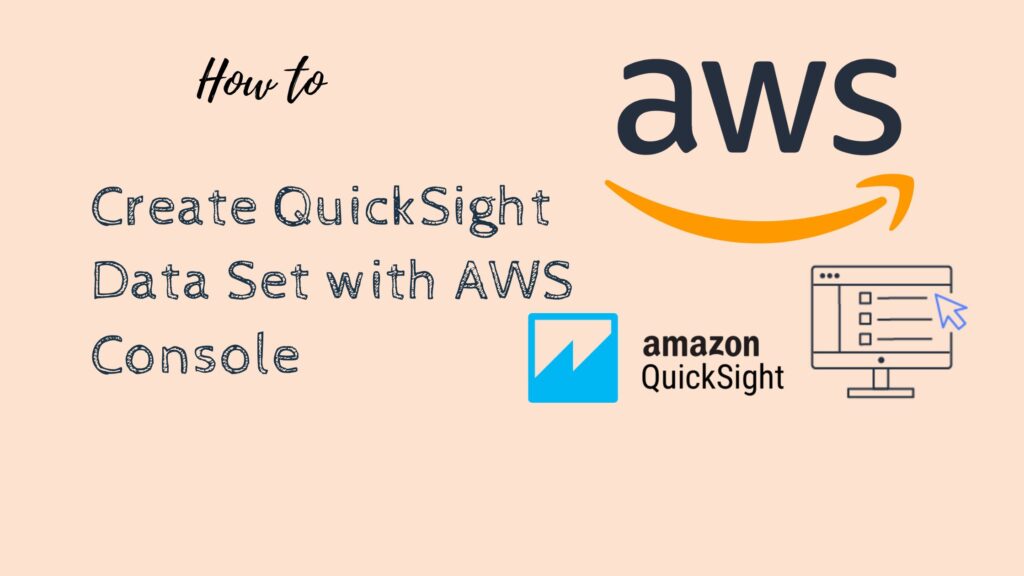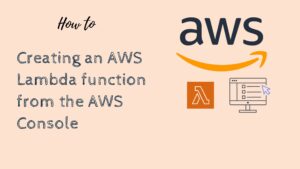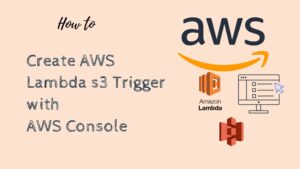To create a data set in QuickSight from the AWS Management Console, follow these steps:
- Go to the QuickSight homepage in the AWS Management Console.
- Click on the “New dataset” button.
- Select the data source that you want to use for your data set. QuickSight supports a variety of data sources, including Amazon Redshift, Amazon RDS, Amazon S3, and others.
- Follow the prompts to connect to your data source and select the data that you want to use in your data set. You may need to provide additional information, such as credentials or connection details, depending on the data source that you are using.
- Once you have selected the data for your data set, you can use the data preparation tools in QuickSight to clean and transform the data as needed.
- When you are finished preparing your data, click the “Create data set” button to create the data set.
- Give your data set a name and description, and click “Create data set” to complete the process.
Your data set will now be available in QuickSight, and you can use it to create visualizations and analyses in your dashboards and reports.