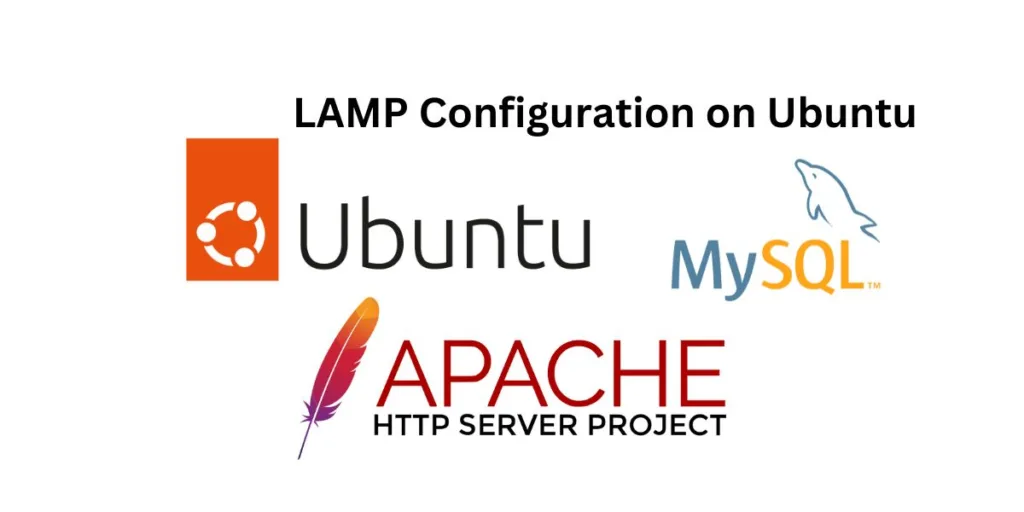How to Setup LAMP on Ubuntu
LAMP stands for Linux, Apache, MySQL, and PHP. Together, they provide a proven set of software for delivering high-performance web applications. Here is a basic guide on how to install and configure a LAMP stack on Ubuntu:
- Update your system: Always start by updating your system to the latest packages. You can do this by running the following command:
sudo apt update && sudo apt upgrade -y- Install Apache: Apache is a popular open-source web server. Install it with the following command:
sudo apt install apache2 -yAfter the installation, you can check if Apache is running by typing:
sudo systemctl status apache2Install MySQL: MySQL is a powerful database management system used for organizing and retrieving data. To install MySQL, run the following command:
sudo apt install mysql-server -yAfter the installation, run the security script that comes with the installation:
sudo mysql_secure_installationThis will take you through a series of prompts where you can make some changes to your MySQL installation’s security options.
- Install PHP: PHP is a popular server-side scripting language designed for web development. Install PHP along with a few common extensions with the following command:
sudo apt install php libapache2-mod-php php-mysql -y- Configure Apache to prioritize PHP files: By default, Apache will look for an
index.htmlfile. We want it to look forindex.phpfirst. To do this, open the dir.conf file:
sudo nano /etc/apache2/mods-enabled/dir.confMove the PHP index file to the first position after the DirectoryIndex specification:
<IfModule mod_dir.c>
DirectoryIndex index.php index.html index.cgi index.pl index.xhtml index.htm
</IfModule>Save and close the file when you are finished.
- Restart Apache to apply the changes:
sudo systemctl restart apache2- Test PHP Processing: To confirm that your server is configured correctly for PHP processing, create a very basic PHP script. Use
nanoor your favorite text editor to create the file:
sudo nano /var/www/html/info.phpThis will open a blank file. Add the following text, which is valid PHP code, inside the file:
<?php
phpinfo();
?>Save and close the file. Now you can test whether your web server is able to correctly display this page. If you go to http://your_server_ip/info.php, you should see a web page that has been generated by PHP with information about your server.
Remember to replace your_server_ip with your server’s public IP address. If you see this page, then your PHP is working as expected.
You might want to remove this file after this test because it could actually give information about your server to unauthorized users. To do this, you can type this command:
sudo rm /var/www/html/info.phpThat’s it! You have now installed a LAMP stack on your Ubuntu server.
Please note that this is a basic guide. Depending on your specific needs, you might need to configure your LAMP stack differently.